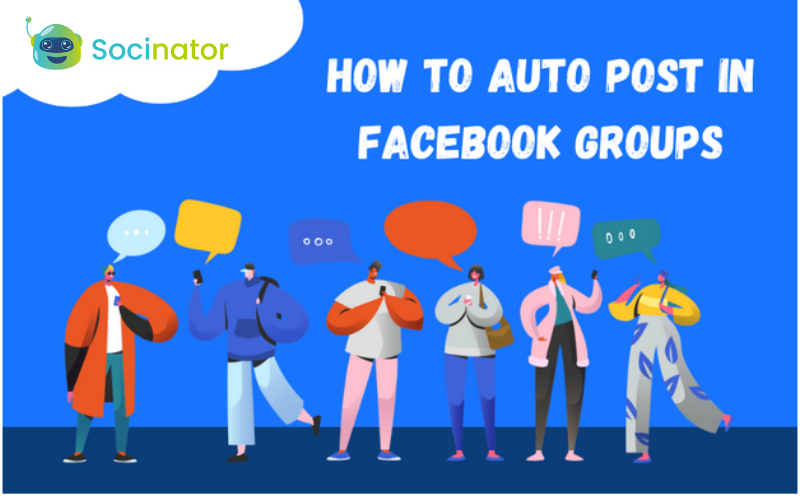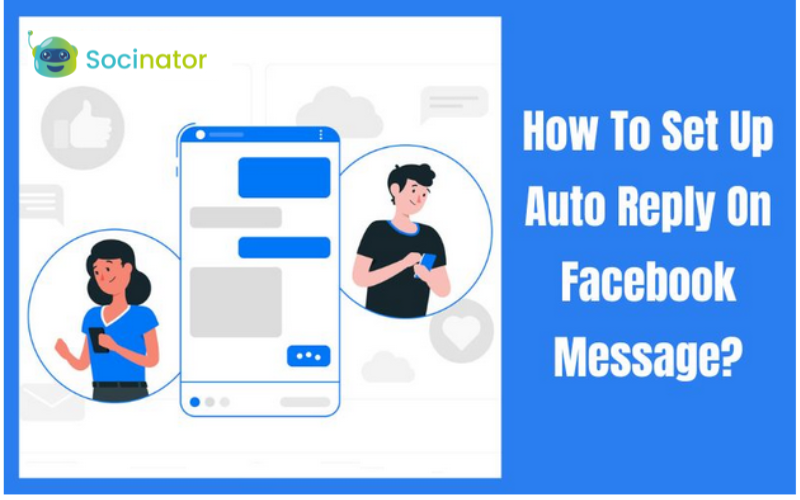Let’s suppose you want to discover a tweet by @elonmusk regarding his worries about spam/fake accounts on the ongoing Twitter deal, but you can’t find it when you go back through your feed. Twitter advanced search, thankfully, can.
Alternatively, if you’re organizing a “2022 web3 blockchain webinar,” you may use Twitter to assemble a roster of experts.
Maybe you want to see old Twitter conversations between @johnnydepp and @amberheard.
There is no doubt that Twitter is an excellent social media platform. However, with 330 million individuals using Twitter monthly, obtaining the information you want might be challenging.
However, Twitter’s advanced search is not as apparent as basic search, so we’ve covered the 2222 steps to mastering advanced search. Once you’ve identified them, you may explore the different search fields based on your search goal.
Why Should You Make Use of Advanced Twitter Search?
The advanced search Twitter enables you to tailor your searches to precisely the individual you want, including location, hobbies, and more. You may even locate people discussing your firm without tagging (or @ing) you.
You’ve probably already searched for simple things like hashtags and users using Twitter’s search bar on the right-hand side of your desktop screen or the magnifying glass icon at the bottom of your mobile screen.
Assume you’re looking for a firm like Tesla. Using that term, you’ll find accounts relevant to your search and top tweets and recent tweets.
Because of these broad searches, you’re unlikely to learn anything from them. That’s incredibly disheartening if Converse is your firm or a rival. And if Converse was your company or competitor, that isn’t very reassuring.
Since millions of tweets are sent out every day, you’ll need some filtering techniques to funnel down your search. Twitter advanced search feature accomplishes just that.
How To Do Advanced Search On Twitter
You would wish to utilize Twitter’s advanced search tools for several reasons. The method you choose to search is determined by the information you are looking for.
-
Use the Search Bar to access Twitter’s Advanced Search Functions.

With Twitter Search Advanced, you can find tweets from individuals or businesses anywhere using any keyword you can think of. It’s just a little more complex than the standard search option.
Twitter’s sophisticated search capability is now only available on their desktop site or web app, not the Twitter app on your phone or tablet. The following recommendations may be utilized on the app or website, but the desktop advanced search tool is superior, and we recommend using it.
-
Advanced Search on Twitter by Sentiment
Sentiment searches, which employ a simple kind of Natural Language Processing, may help you understand what terms people use and why (NLP). Positive, negative, and neutral searches are the most common.
They know what and why people might help you determine your prospective consumers’ needs. You can buy programs that do extensive NLP analysis on Twitter, but you can do it yourself to some level. Look for happy or sad faces, punctuation, and your selected keywords.
I searched for the “iPhone?” in the example below to locate individuals asking questions about iPhones. You may narrow the results to show top tweets, most recent tweets, persons, photographs, or videos. The app has additional choices, albeit they alter depending on current events.
A simple search like this is a terrific way to find out what questions people are asking in your sector, your goods, or even your rivals’ products. However, since sentiment filters are context-dependent, be careful to go through the context of each tweet.
Someone seeking iPhone queries may be searching for applications, security information, or troubleshooting instructions. However, they may be seeking a buyer for their old phone, cracking a joke, or asking a completely unrelated question—this search merely searches for the word and the punctuation.
Even with fewer relevant results, sentiment search narrows things down and might be an excellent method to locate consumers seeking answers or suggestions. If you can answer your queries while demonstrating your brand’s authority, you may find yourself with a new lead.
This strategy may be more effective if you manage a local brand and aren’t competing against foreign players.
-
Use Location Filters

Using geolocation filters, you can find tweets in any nation or city.
You’ll be able to filter out tweets from remote regions this way. This is significant if you are a small local company since it allows you to target leads in your area.
Simply enter ‘near:(city/country)’ and ‘within:(X mi)’. to locate tweets from any specific location throughout the globe.
The ‘near:’ option narrows down where you want to view tweets. The ‘within:’ option allows you to choose the distance from where you wish to observe tweets.
It simply produces a perimeter around the city, county, or other location that you specify using the ‘near:’ filter.
For example, if you run a restaurant in a particular area, you might discover anybody seeking a place to dine and direct them to your location.
Enter a keyword relating to your industry (such as ‘French restaurant’) and then add ‘near:(your location) within:(X mi)’. To identify prospective local consumers For this, we propose browsing under “Latest” to determine folks who are starving right now.
It might be as easy as that to find new consumers. And, as an extra benefit of employing sentiment searches, assisting consumers with questions—such as where to locate tasty soba!—can increase your online reputation.
Sentiment analysis may provide insight into what people are talking about and asking your rivals about.
If you discover that clients are dissatisfied with one of your competitor’s features, respond with pertinent data about your service.
You may join any discussion and contribute your thoughts and responses to establish an engaging connection with Twitter users.
-
Search Twitter usernames via Tweet Mentioned

Doing username searches to monitor mentions is one of the simplest methods to track fresh leads.
All you have to do is prefix a username with “to:” or “from:”
Tweets sent to that user are shown using the “to:”search. For example, if you search for “to ElonkMusk,” you’ll be able to view tweets sent to him by other Twitter accounts whether in reaction to my Tweets or on their own.
Instead, if you type ‘from:’ before his name, you’ll get tweets that I’ve sent out:
You’d presumably utilize this option to find tweets from your rivals rather than your own.
Assume I’m curious to see if anybody has any branding questions for me. All I’d have to do is add that term to a ‘to:’ search, as seen below:
I returned the question mark to help filter it down to questions alone.
Then all I have to do is interact with those users.
-
Keep Track of Your Twitter search advanced

Twitter permits you to store up to 25 searches per account. That must be enough, I guess.
To save a search, click the three dots on the right-hand side of your search term. Then, choose “+ Save search.”
This allows you to track who shares your blog content, discusses you or your rivals, or tweets about specific keywords.
Conclusion:
Twitter has millions of users, making it a fantastic platform for getting leads. You must first understand how to utilize advanced Twitter search options to locate them.
Now that you know how to use the Twitter advanced search. You may locate particular prospects to target and create connections with.
Using a mobile app, you may accomplish this by doing manual searches using the usual search tool. If youre using a browser, use their sophisticated search tool.
Make a personal connection with your prospective prospects and stay connected with them over time.